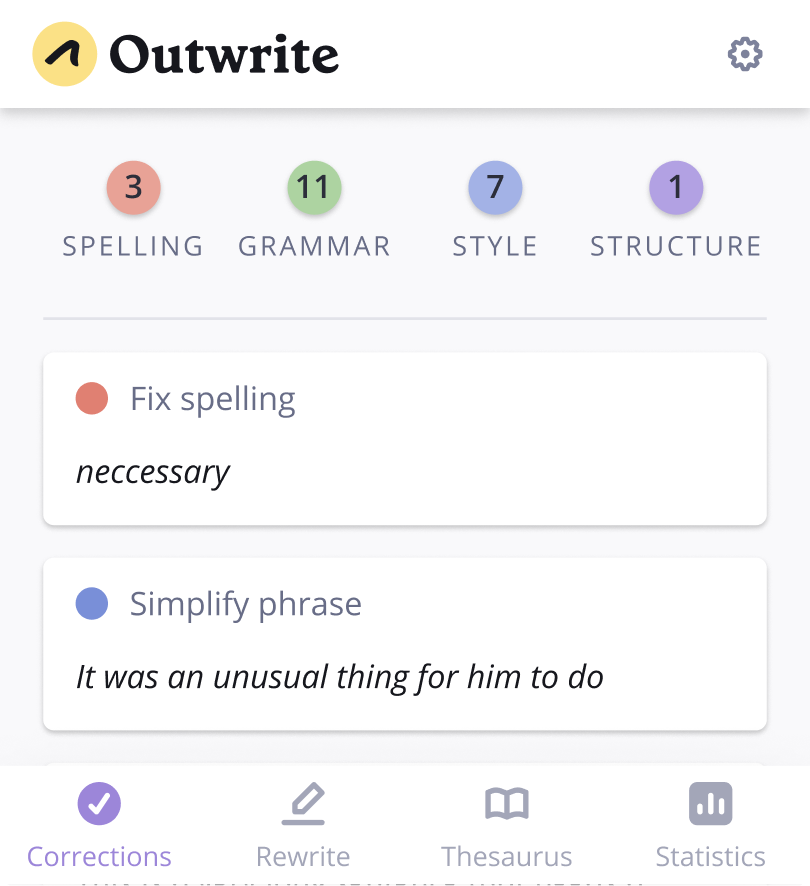Outwrite for Google Docs.
Become a powerful writer with our Google Docs add-on
Add to Docs - it's freeFix grammar mistakes
Ensure your document is free from spelling, grammar, and punctuation errors
Enhance your vocabulary
Click on a word to generate a list of synonyms based on the context of your sentence
Rewrite entire sentences
Select a sentence to rephrase or restructure it with our AI paraphrasing tool
Frequently asked questions
How do I add Outwrite to Google Docs?
You can easily access Outwrite within Google Docs through the Add-on store. Simply head to the "Add-ons" tab, search for "Outwrite" and add it to your document. Instructions can be found here.
Is Outwrite for Docs free?
Our Google Docs add-on is free to install. It'll give you access to all our essential features, including grammar and spelling corrections. You will need to upgrade to Outwrite Pro to access our advanced features.
How does the Outwrite add-on work?
You'll find spelling, grammar, and style suggestions under the "Corrections" tab. Click on a suggestion to expand it, then click on an option to apply it to your document. There are also tabs for accessing the Thesaurus and writing statistics.
How can I rewrite a sentence?
Open the "Rewrite" tab. Select the sentence you'd like to paraphrase, choose a goal, then view the list of options. Note: this feature is only available to Pro users.
Join 1 million happy users
Outwrite is empowering people to become better writers, all over the world
Read their full reviews
Outwrite is incredibly intuitive and keeps my writing consistent and effective.
Andy Twomey
Director, Y&C Agency
To be honest, I don't know how I managed before I used Outwrite
Deb Carr
Publisher, Sydney Chic
Our head office's marketing and social media content has benefited greatly from the Outwrite AI's ability to check our writing.
Shantelle Isaaks
Marketing, Laing + Simmons
Really helped with creating engaging language whether it be for professional use or just simple daily writing tasks!
Nathan Tang
Chrome Web Store review
I use [Outwrite] on a daily basis to make sure my English is spotless and my emails are very clear.
Charline J
Capterra review